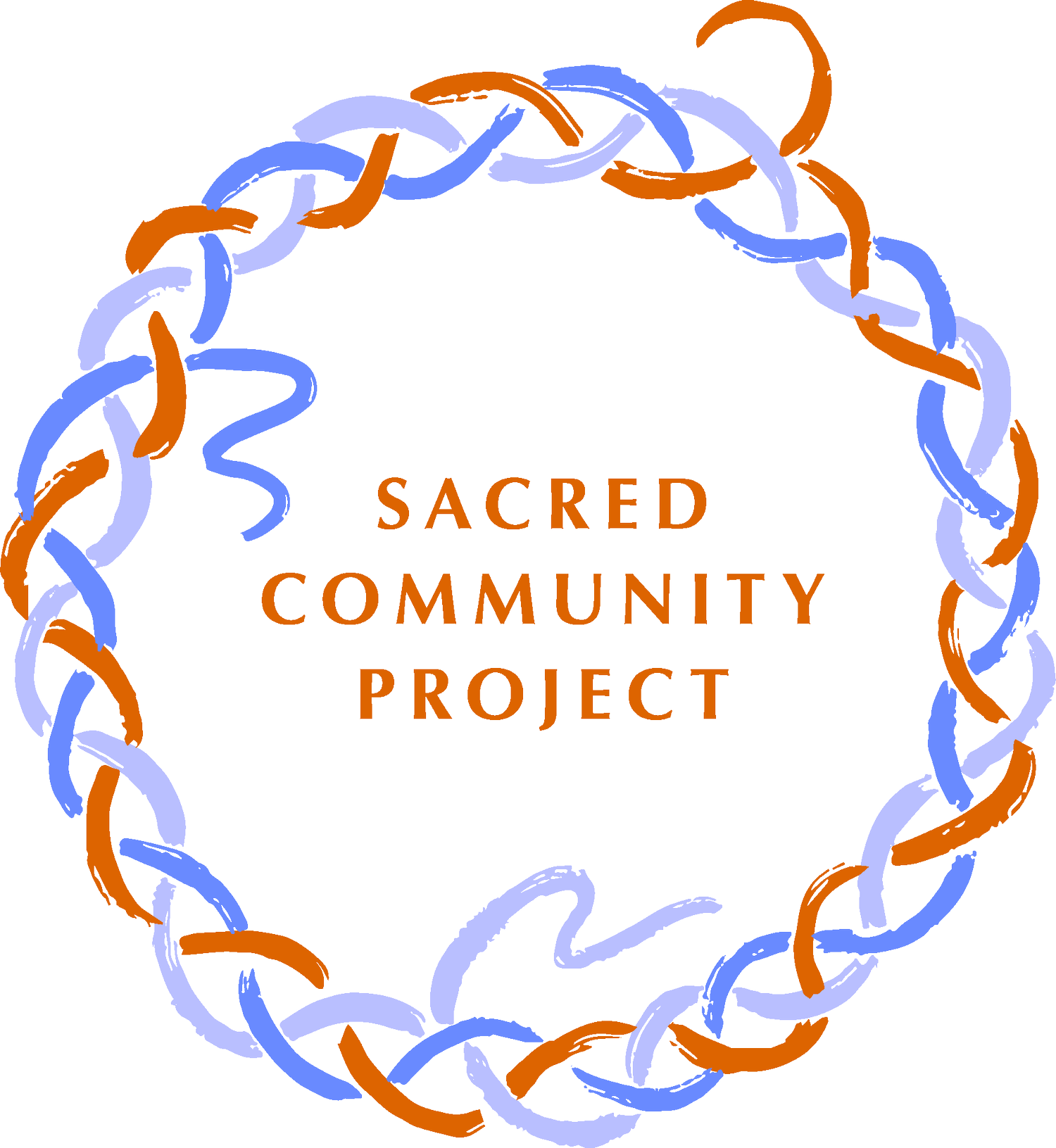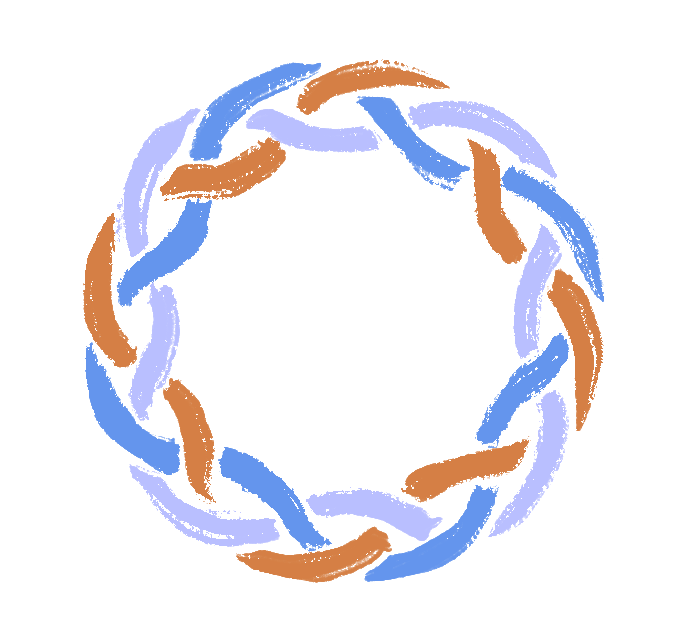Podcast Guest Guidelines
Thanks so much for agreeing to be a guest on the Sacred Community Podcast! Below are some helpful suggestions that can greatly improve your audio and video quality.
We record using Squadcast. It is easy to use and does not require downloading anything. Squadcast is a web-based video platform that works with all major web browsers. All you need to do is click the link in your email!
Because episodes are shared in video and audio formats, please be prepared to appear on a webcam.
Before we go live, reboot your computer, close all unnecessary apps, and minimize any background noise in the room.
Ensure that no one else in your home is using the internet for high-bandwidth activities such as streaming. This will increase your internet connection speed. We recommend having at least 10 Mbps download speed and 3 Mbps upload speed. You can test your speed here.
AUDIO
We want you to sound as good as possible so that our audience can clearly hear your message. Even if you are not tech savvy, there are a few simple and easy steps that can greatly enhance your audio quality.
For best audio, an external microphone is recommended instead of the microphone built into your laptop.
If you do not have an external microphone, please wear earbuds with an attached microphone. This will greatly enhance your audio quality and will minimize background noise.
Regardless of the microphone, please wear headphones (as opposed to using external speakers). This will minimize echoes or feedback and increase audio quality.
VIDEO
For the best video, you will want a neutral background in a well-lit room so your face can be easily seen. Think about if you were framing a photograph. You would want the image to be well framed with a pleasing or neutral background without any distracting clutter. You would want it to be well lit without any major shadows and you would avoid being backlit.
Some helpful tips:
Turn on all overheard lights and open any windows shades that are to the side or in front of you.
Have some form of light directed at the face. This could be a ring-light, open window, or a desk lamp. If your face is not well lit, consider bringing in a lamp from another room and setting it next to your laptop.
Avoid back lights. If a bright window is directly behind you, you may need to keep the shades of that window closed.
We appreciate this effort! By taking a little time to prepare before the meeting, we can ensure the highest quality audio and video for your interview.
Signing on to Squadcast
Signing on to Squadcast is easy!
You will simply click the link in your email, which will bring you to the “Green Room.”
Here, you test out your camera and audio to make sure everything works.
(And don’t worry, the host can always help you change your settings after your join.)
Note: You may receive a browser popup asking for permission to use your camera and microphone. You will need to grant this permission.
We are so excited to have you on our podcast!